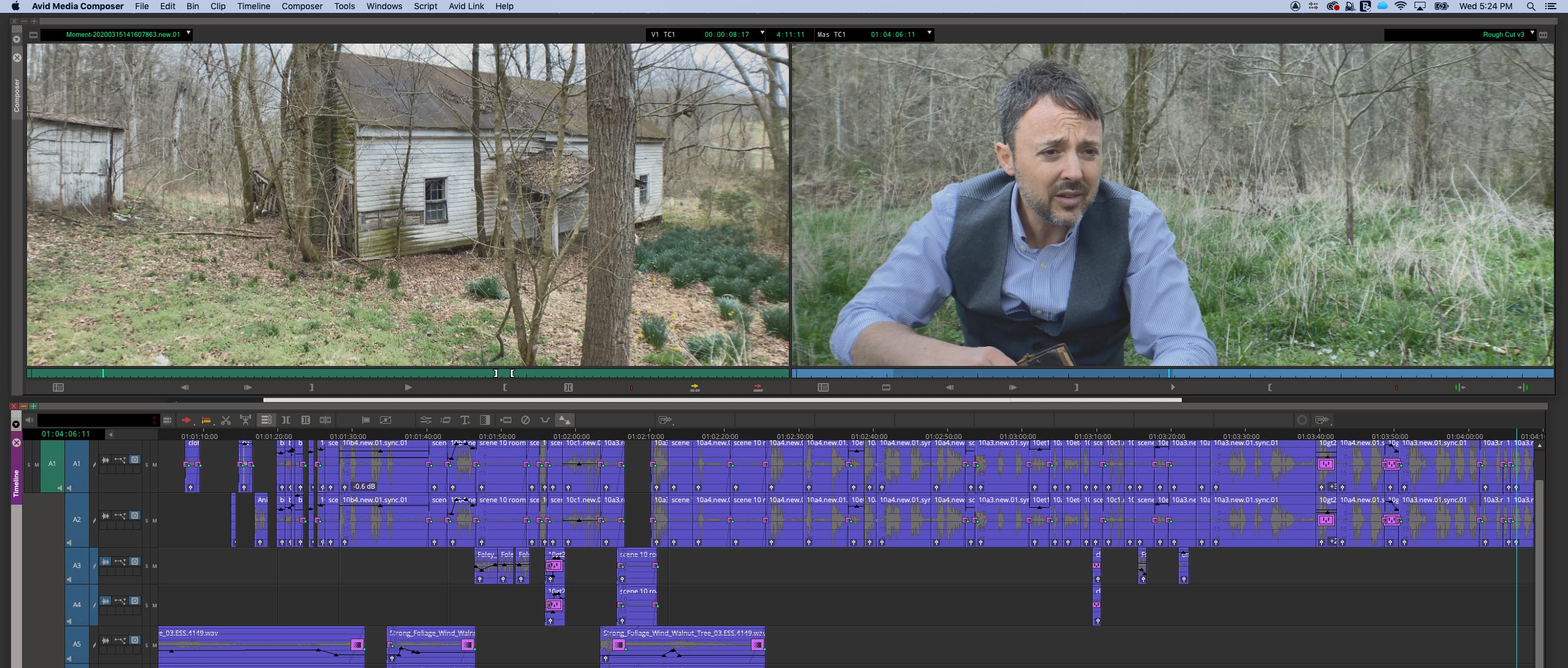Any editor worth his salt uses the keyboard like a maniac when editing in Avid Media Composer. Clicking buttons and choosing menu items will blow so much time that your creativity will be crushed as you sweat to make deadlines.
Here’s how you can easily map functions and menu items like Match Frame and Find Bin to save tons of time!
1) Open Keyboard Settings
With your project open, go to Avid Media Composer > Preferences. Click the User tab and scroll down to keyboard. Double-click on the keyboard that is selected. You should see a miniature keyboard pop up. Perfect!
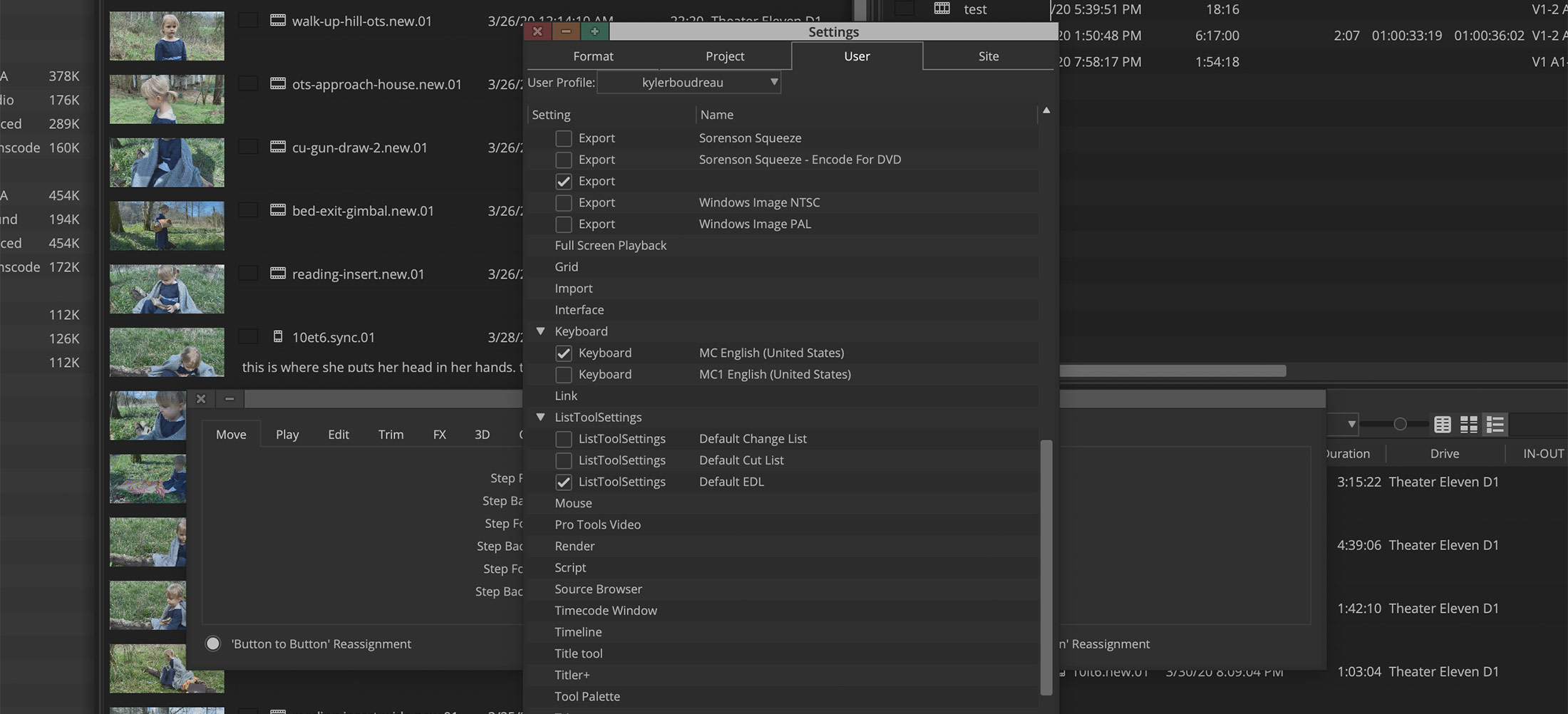
2) Open the Avid Command Palette
With your keyboard open, go to Tools > Command Palette (Option+3 Mac) to open the Media Composer Command Palette. This contains most of the commands you’ll use when editing. Trust me, they’re all there. Just look through the tabs!
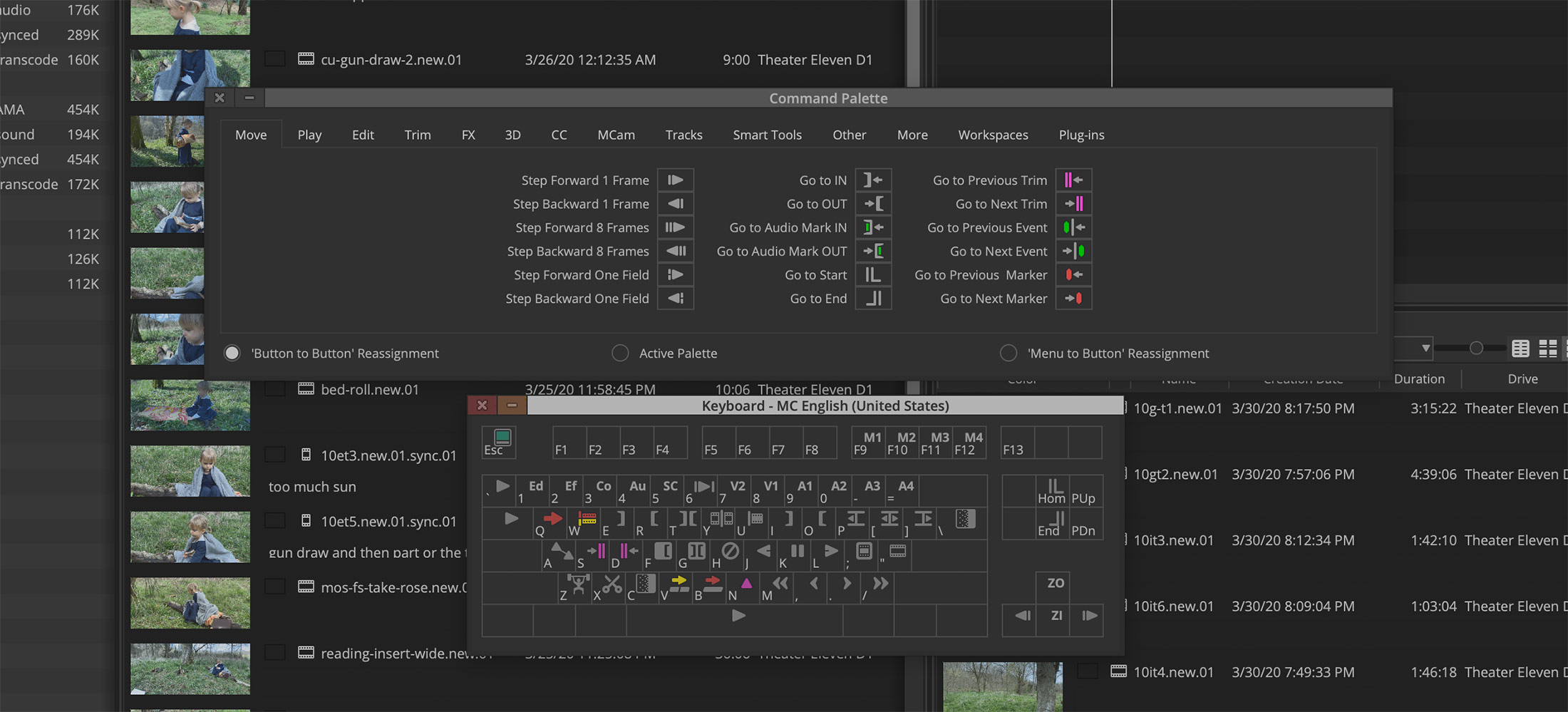
Button to Button Reassignment. Click any command and drag it down to the keyboard. The keyboard key will then be updated with the new icon.
Menu to Button Reassignment. This option allows you to map any menu item to a button. Example: Window > Save Current Workspace. You must select the keyboard key first and then select the menu item.
Active Palette. This means the Avid Command Palette will be ‘live’ if you will. Simply click a command and it will act as if you selected it from your keyboard or from a toolbar on your sequence, etc. Handy for having open sometimes.
3) Example: Map Match Frame & Find Bin Commands
I don’t know about you, but finding clips and bins in a project is a crucial time saver for me! These are definitely mapped on my keyboard for easy use. With your Keyboard Settings and Command Palette open, click on the ‘Other’ tab. Look for Find Bin in the second column and Match Frame in the third. Click and drag each to the keyboard keys you want to map them to. Voila!

Now in a sequence hit the Match Frame key to bring up the clip, and then hit the Find Bin key and it will open the project bin. BOOM! Such a time saver.
Hopefully this helps someone new to Avid. Editing with the keyboard will make you so much faster than accessing buttons and menu items. Just remember to back up your user settings, and take these with you from Avid workstation to Avid workstation! Once you get used to the keyboard, not having the keys mapped is a huge drag.